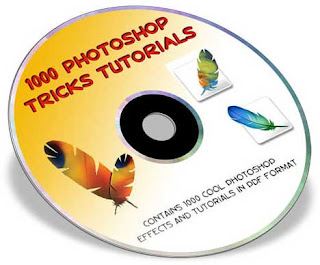"You need to take mobile device security just as seriously as you do for your PCs and laptops."
The more you do on your mobile device, the more you should be concerned about its security. This is especially true if you use it for work. Keep in mind, if your device is configured with your employer’s email or messaging server, they may already be implementing some of the security tips we’re going to discuss.
Tip No. 1 - Choose a mobile OS that supports encryption, oh, and use it: If you are truly concerned about the security of your mobile phone or device you should use a mobile operating system (OS) and device that supports hardware-based encryption, such as Apple’s iOS or RIM’s BlackBerry, for both internal and external storage. This means the data stored on it is protected even from the most advanced hacker. Without encryption it’s possible that someone could recover the data on the device even without your lock pin or password.
Full device encryption on current Android devices is limited and varies between manufactures. Motorola Mobility's business-oriented smartphones offers encryption capabilities on Android 2.3. Android 3.x includes an API to help developers offer encryption on tablets, which some currently implement. And in the next year, we should see Android 4.x tablets and smartphones support encryption. WhisperCore is a third-party encryption solution you may want to also keep your eye on. Beta versions are currently available for Nexus S and Nexus One.
Tip No. 2 - Set a lock pin or password: Enabling a password, whether it’s called a pin, passcode, or passphrase, is the first line of defense in protecting your privacy and security. It helps prevent others from picking up your phone or device and snooping around if it becomes lost, stolen, or just left unattended. It’s also usually required if encryption is enabled on the device.
If encryption isn’t supported by the OS you should still definitely require yourself to set a password. Though your data can possibly be recovered by determined individuals without them knowing the password, you’ll at least protect it from the causal snoopers.
Tip No. 3 - Enable auto-wiping of data: Most mobile OSes support automatic wiping of the device’s data after a certain number of incorrect passwords attempts. This is great if encryption isn’t supported by the device but it can actually be just as beneficial for encrypted devices. Because giving others unlimited guesses to your password makes it much more possible that they could get it right, and once that happens the data is decrypted.
Auto-wiping is natively supported by iOS, Windows Phone 7, and BlackBerry.
Android requires the use of a third party app, such as Autowipe or a security app as in the last tip.
Just remember to keep all your data regularly backed up and use a solution that lets you restore the data to a new device in case you can’t find the one you wiped.
Tip No. 4 - Setup remote tracking and management: Before your phone or device gets misplaced or stolen you ought to setup a remote tracking and management solution. Most let you see the device’s GPS location on a map, send audible alerts to help you find it, and display a visual message to tell others how to return it. They typically also let you remotely lock and/or wipe it before someone else gets their hands on it.
For iOS 4.2 or later, Apple provides a free service. For earlier iOS versions there’s the MobileMe service from Apple at $99 a year after the 60 day free trial.
For Android you have to use a third-party app, such as the security apps mentioned in the last tip.
For Windows Phone 7 Microsoft provides the free Windows Live for Mobile service.
For BlackBerry, RIM provides the free BlackBerry Protect service.
Tip No. 5 - Limit Wi-Fi hotspot usage: When you use public Wi-Fi hotspots that aren’t encrypted, all your Internet traffic is transmitted through the air and can be easily intercepted. The most important sites and services, such as banking websites, usually implement their own (HTTPS/SSL) encryption that protects their individual traffic. But most email providers and many social networking sites don’t; thus eavesdroppers can likely capture their passwords and traffic.
On the other hand most 3G, 4G, and other cellular data connections are usually encrypted by the carriers. Plus eavesdropping on these types of connections isn’t as popular. Therefore, when you’re out and about you should try to use the data connection rather unsecured Wi-Fi hotspots.
If you insist on using Wi-Fi hotspots, use those that provide enterprise encryption and 802.1X authentication, such as from T-Mobile and iBahn. Alternatively, consider using a VPN connection to secure your traffic from local eavesdroppers.
Tip No. 6 - Use an antivirus or security app: Viruses, malware, and hacking on mobile devices aren’t a huge issue now but they are becoming more of an issue. You should consider installing a security app to help prevent infections and intrusions. Most AV solutions also offer additional features, such as remote wiping, backup and locating.
AVG and NetQin provide free security apps for Android.
LookOut offers free apps for Android, BlackBerry and Windows Mobile.
Some paid options include McAfee WaveSecure, Kaspersky Mobile Security and Trend Micro Mobile Security.