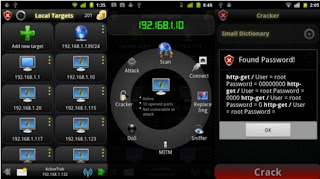" The best way to predict the future is to CREATE IT. "
What is Project mayhem 2012 ?
The global economic system will start the FINAL FINANCIAL MELTDOWN.
For trust in fear based MONEY WILL BE FINALLY BROKEN.
People all over the world, out of FEAR to go bankrupt, will try to withdraw their savings from their bank accounts this will trigger an EVEN LARGER MELTDOWN WAVE.
--------------------------------------------------------------------------------------------------------------
Imagine the corrupts start to fear us. When the people fear the government, there is tyranny, But when the government fears the people, there is liberty. People shouldn’t fear of their government. Governments should fear their people.
Four billion years of evolutionary success encoded deep within the fabric of every strand of our dna. Four billion years of evolutionary success has brought us here. A turning point for humanity, into a new aeon. An age where light has pierced into darkness illuminating all things.. We are all absolutely FREE! there are no rulers, there are no masters, there is no elite. The time to take control of our reality is now. This is the time to wake up, this is the time to expose all lies, this is the time we ascend from darkness.
Imagine we finally find the COURAGE needed to BECOME THE CHANGE WE WISH TO SEE in the World.
Imagine we conquer Freedom by beginning to be Free.
Imagine we conquer Justice by beginning to do Fair.
Imagine we conquer Truth by beginning to do and be True to ourselves.
Imagine the System is built upon lies.
Imagine we Leak it all.
Imagine we all synchronize our clocks to act at the same Time, on the Winter solstice, the December 21, 2012 at 11:11local time.
Imagine we conquer Freedom by beginning to be Free.
Imagine we conquer Justice by beginning to do Fair.
Imagine we conquer Truth by beginning to do and be True to ourselves.
Imagine the System is built upon lies.
Imagine we Leak it all.
Imagine we all synchronize our clocks to act at the same Time, on the Winter solstice, the December 21, 2012 at 11:11local time.
We are Anonymous.
We do not forgive.
We do forget.
December 21, 2012, expect us.
You are Project MAYHEM 2012